Google has once again given us, the Internet user, a great and free gift...SafeSearch. SafeSearch is a program that filters inappropriate material on the Internet so your children don't come across explicit material as they are surfing the web. Google does reiterate that no filtering system is 100% accurate, but SafeSearch should eliminate most inappropriate material.
Google has also incorporated four colored balls into the top right corner of the web page so that parents and/or teachers can tell if the filter is on from across the room.
According to the Google website, this is how you enable SafeSearch on your computer:
1. Visit the Google Preferences page.
2. In the SafeSearch Filtering section, choose the SafeSearch level you'd like to use:
Moderate filtering: This option excludes most explicit images from Google Images results but doesn't filter ordinary web search results. This is your default SafeSearch setting; you'll receive moderate filtering unless you change it.
Strict filtering: This applies SafeSearch filtering to both image and web search results.
No filtering: This option turns SafeSearch filtering off completely.
3. Click Save Preferences when you're done setting your preferences.
NOTE: You must click on Lock SafeSearch for the filtering to take effect.
The Official Google Blog
When you lock SafeSearch, two things will change. First, you'll need to enter your password to change the setting. Second, the Google search results page will be visibly different to indicate that SafeSearch is locked:
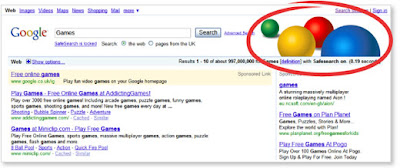
You can also adjust your settings on a per page basis by using the Advanced Search or Advanced Image Search pages.
Enjoy and happy surfing!




2 comments:
I especially like the colored balls which can be seen on the screen from a distance. What a clever idea and so useful for families in this Internet age we live in. Thanks!
Great idea. This is good to know, thanks.
Post a Comment